Use Cases
- POS assigns an order using a Partner Delivery Service (e.g., Uber Direct)
- Online Store assigns an order using a Partner Delivery Service
- POS allocates an order via Self-Delivery
Integration to Delivery Services
Integrating delivery services is a crucial step in streamlining the order fulfillment process. Once a delivery service is integrated, both Oolio POS and Online Store can use it to manage deliveries.
Currently, Oolio Orders supports three delivery services:
- Self-Delivery
- Uber Direct
- Doordash Drive (coming soon)
All services can be used simultaneously. If one or more delivery services are integrated, they will all appear as options during the delivery quotation step—both in the POS (for delivery assignment) and the Online Store (at checkout).
Prerequisites
- An active Oolio account with access to the Oolio Orders app
- A location with a saved address and phone number
- For Partner Delivery Service integration:
- Uber Direct requires a Delivery Partner ID
- For Self-Delivery, a default delivery zone must be set up and ready
From UI
- Log in to your Oolio account and open the
Oolio Ordersapp. - Click
Connectto create a new location or select an existing one. - On the Locations page, click the ellipsis
..., next to the desired location and selectAdd delivery method +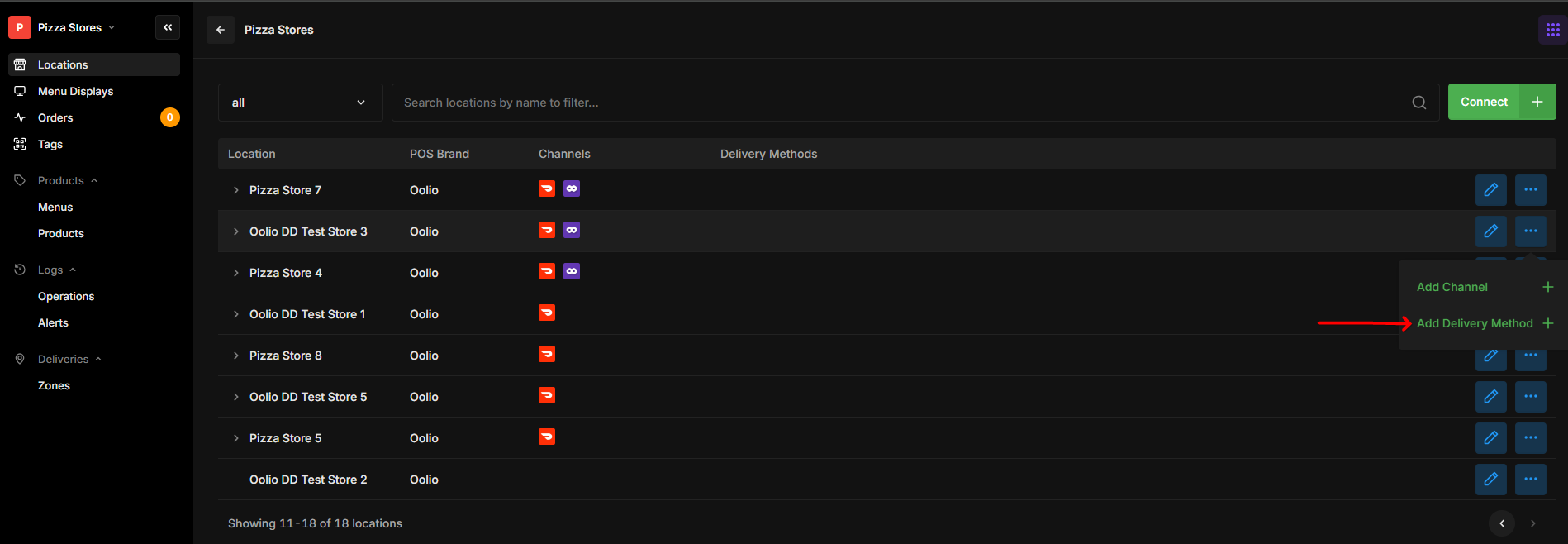
- In the modal, select a delivery method from the
Servicedropdown.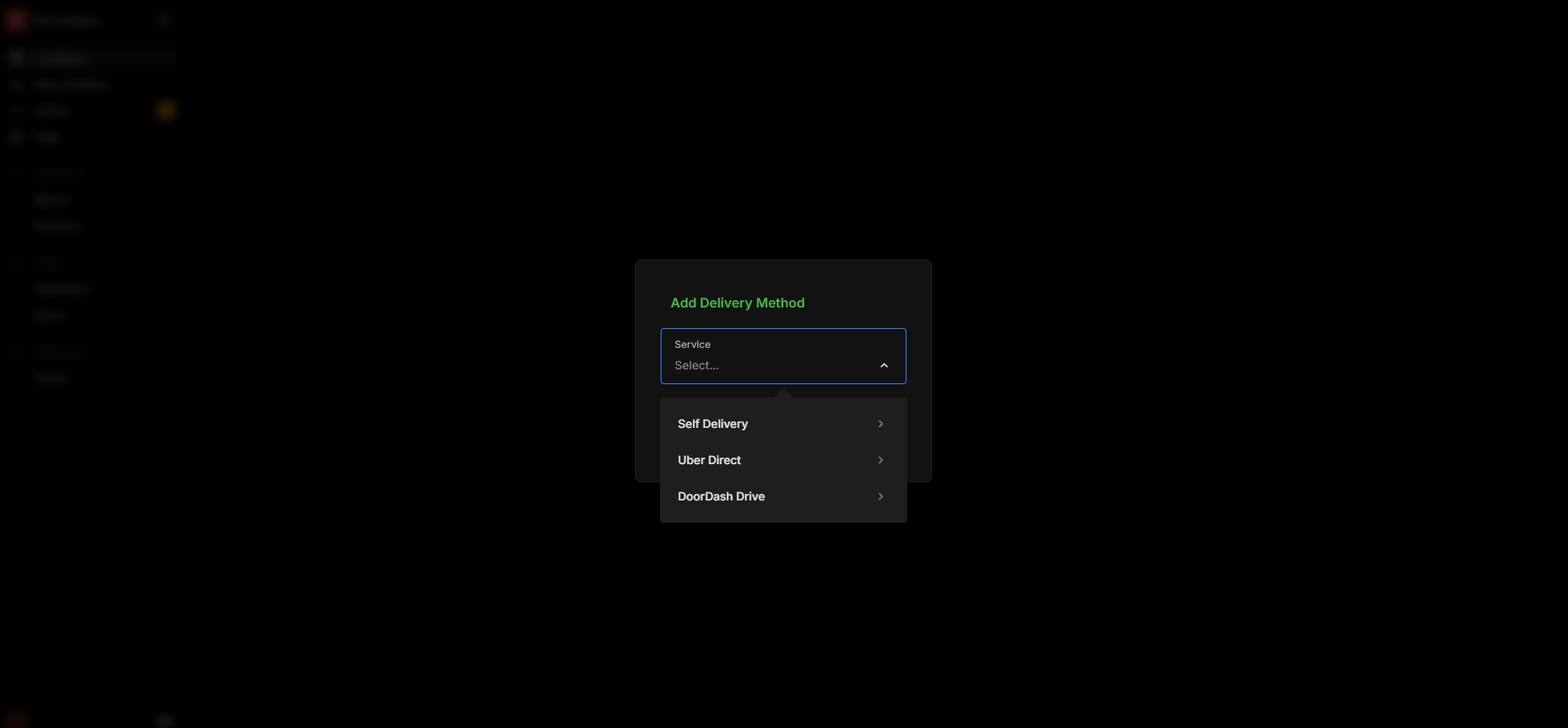
- Provide the required input. Currently, only Uber Direct requires a Delivery Partner ID.
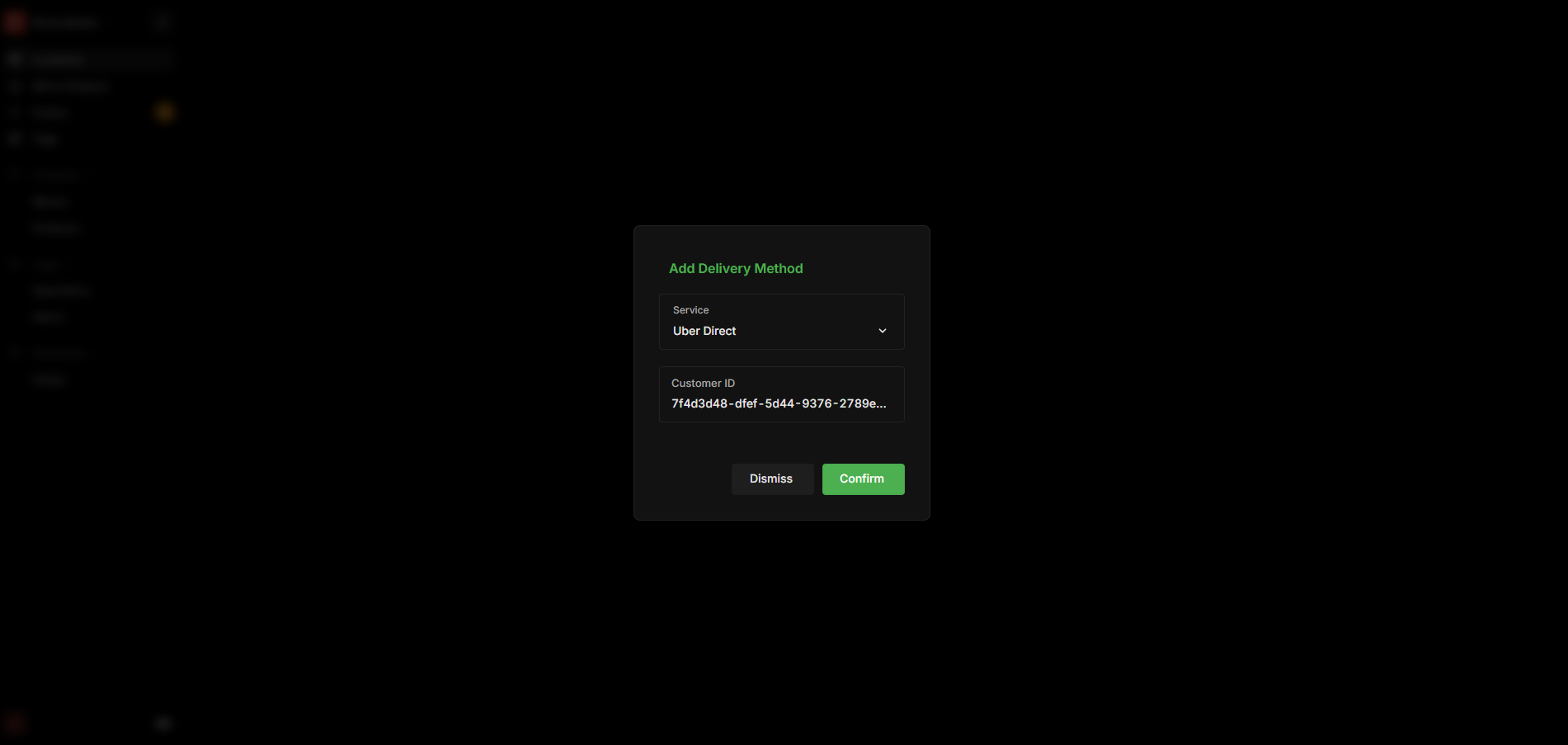
Updating delivery method
- In the Oolio Orders app, go to
Locations>Edit Location - Under Delivery Methods, select the delivery method you want to update:
- Uber Direct:
- Update the Delivery Partner ID
- Enable or disable test mode (see use case below)
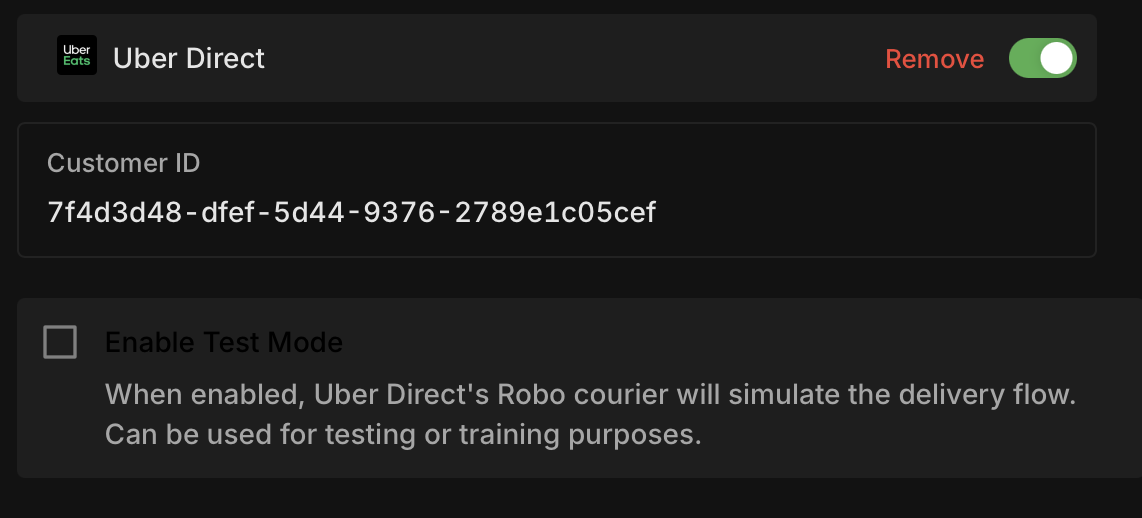
- Self-Delivery:
- Click info label to manage your delivery zone
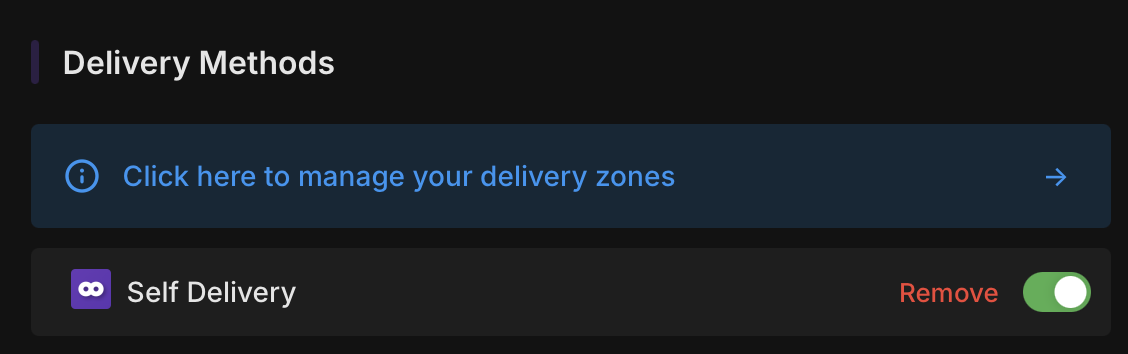
- Click info label to manage your delivery zone
- Uber Direct:
Integration: Partner Delivery Services (e.g., Uber Direct)
Integration: Self-Delivery & Delivery Zone Setup
POS Staff Uses a Partner Delivery Service
Staff Changes Driver
Delivery Double-Request Validation
If a user accidentally assigns or requests another delivery for an order with an active delivery, the Oolio Order backend will validate the request and return the existing delivery details instead of creating a new one.
This applies to both the Oolio POS and Online Store. The diagram below uses the Oolio POS as an example.
POS Staff Chooses Self-Delivery
If the customer's address is within the delivery zone, the Self-Delivery fee and ETA for that zone will be displayed.
Online Store Customer Uses Delivery Service
The customer selects a delivery provider before checkout. Note: If the transaction isn't completed before the delivery quotation expires, the request will still proceed, but the final delivery fee and ETA may differ from the original quote.
Testing Partner Delivery Service - Uber Direct
To test Uber Direct with the Robo Courier simulation, enable the Enable Test Mode setting before starting the delivery process.